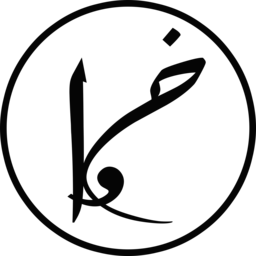We all want to be secure and protect our private information from unauthorized people (not only hackers). But if you are not concerned about your privacy and security like I do, I suggest you watch Glenn Greenwald’s talk on Why privacy matters to realize the importance of protecting your privacy even if you have nothing to hide.
In this post, I will explain how you can chat securely over the internet whether you are on a computer, a tablet or a mobile.
On Computers:
1) Download and Install Pidgin
Pidgin is an universal open source chat client. It works on Windows, Linux and Mac, and supports a wide range of chatting networks such as Google Talk, MSN, ICQ, Yahoo!, Facebook, XMPP and many more.
To install Pidgin, go to https://www.pidgin.im/ and click on the Download button. Once the download is finished, follow the basic instructions to install it.
2) Install OTR (Off-The-Record)
Encryption is what we need (mainly) to secure our conversations as it encodes messages to prevent unauthorized readers from reading them. For encrypting instance messages, the great IM cryptographic protocol (OTR) will be used. It does not only provide encryption, but it, also, insures authentication and deniability. To install OTR and read more about it, go to https://otr.cypherpunks.ca/.
3) Add your Email or Account
Enough installing stuff, let’s start encrypting! Open Pidgin, and add your account by going to Accounts -> Manage Accounts (Ctrl + A) -> Add. Choose the protocol you will be using, and enter your email and password.
NOTE: Pidgin stores passwords in plaintext, hence checking remembering password might raise security risks if someone gained to your computer.
4) Enable OTR Plugin
After adding your account, enable the OTR plugin by ticking Off-the-record messaging option from Plugins (Ctrl + U) under Tools. Now, you need to generate the encryption keys for your account. From the Plugins window, highlight the OTR plugin and click on Configure Plugin, then select your account and click on Generate. Next, configure the settings as you wish.
5) Chat Securely
The last step to chat securely is ensuring that you and the another party have the plugin enabled and configured. You are done now and can start chatting 😀
On Tablets or Mobiles (Android / iOS):
Use any of these apps:
- Telegram [recommended] Similar to whatsapp
- Signal [recommended for secure voice calls and im]
- ChatSecure [recommended] Uses OTR and allows access with Facebook, Google Talk and Jabber
- Threema
- SureSpot
- Cryptocat
- IO SwissCom
- PQChat
- Sicher
- Wickr Similar to kik
Finally, happy secure chatting, and do not forget to share this to help in protecting the world from unauthorized eyes.